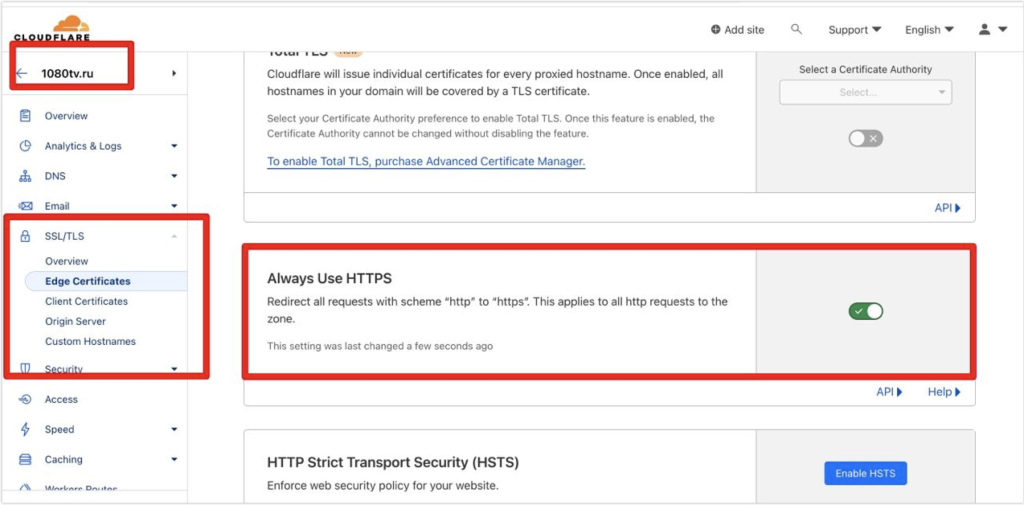To enable HTTPS protocol for a website using Cloudflare, you need to set up SSL/TLS encryption for your site. Cloudflare offers SSL/TLS capabilities for free, making it a popular choice for securing websites. Here are the steps to enable HTTPS on your website through Cloudflare:
1. Sign Up and Configure Your Website on Cloudflare:
- If you haven't already, sign up for a Cloudflare account.
- Add your website to your Cloudflare account by entering your domain and following the setup instructions.
2. Configure DNS Records:
- After adding your website, Cloudflare will scan your DNS records. Make sure that your DNS records are correctly set up. If not, adjust them as needed to point to Cloudflare's nameservers.
3. Choose SSL/TLS Encryption Level:
- Go to the SSL/TLS settings in your Cloudflare dashboard.
- Select the SSL/TLS encryption level you want for your website. You have several options, including "Flexible," "Full," "Full (strict)," and "Off." "Full (strict)" is the most secure option, as it requires a valid SSL certificate on your web server.
4. Enable "Always Use HTTPS":
- In the "Edge Certificates" section of your Cloudflare dashboard, you can enable "Always Use HTTPS." This forces visitors to your site to use HTTPS, even if they enter "http://" in the URL.
5. Origin Certificate (Optional):
- If you want to secure the connection between Cloudflare and your web server, you can generate an Origin Certificate within Cloudflare. Install this certificate on your web server to enable end-to-end encryption.
6. Activate Universal SSL:
- In the "Edge Certificates" section, you can also enable Cloudflare's Universal SSL feature. This provides free SSL certificates for your site and is a great option if you don't have an SSL certificate for your origin server.
7. Page Rules (Optional):
- Use Page Rules in Cloudflare to configure specific settings for your website, such as redirecting all HTTP traffic to HTTPS.
8. Verify HTTPS is Working:
- After enabling SSL/TLS and configuring your settings, visit your website with "https://" in the URL to verify that HTTPS is working correctly.
9. Monitor and Test:
- Continuously monitor your website to ensure HTTPS is functioning as expected. Test different pages and forms to ensure that there are no mixed content issues.
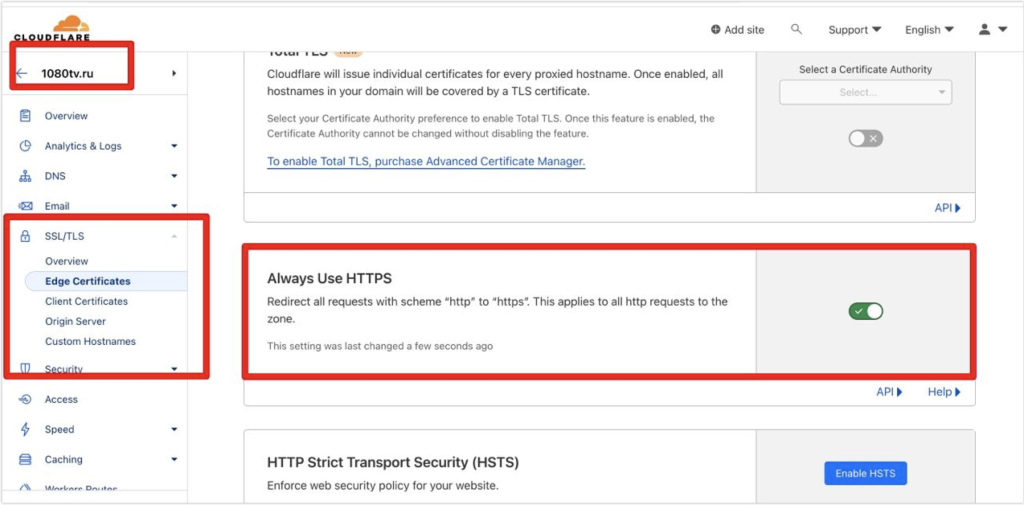
Remember that while Cloudflare's SSL/TLS settings can help secure the connection between your visitors and Cloudflare's servers, you should also ensure that your web server has a valid SSL certificate installed to secure the connection between Cloudflare and your origin server, especially if you choose "Full (strict)" mode.
Enabling HTTPS is crucial for the security and trustworthiness of your website, as it encrypts data in transit and improves your site's search engine ranking.